Hamburger Menu and WIX
- Linda Lou

- Feb 17, 2022
- 3 min read
Updated: Jul 11, 2024
What is a Hamburger Menu?
The hamburger menu, also known as the "hamburger button", "mobile icon", or just the "three-line button", is a three-lined symbol often found on websites. It usually consists of three horizontal lines stacked on top of one another, like this:
How It Works
Clicking on the hamburger icon reveals a side menu that slides in or pops up, offering users access to various sections of the website. This design approach is particularly valuable in saving valuable screen real estate while ensuring that essential navigation options remain accessible.
Origin and Evolution
Originally designed for mobile platforms, the hamburger menu has become a versatile tool across all digital interfaces. It caters to the need for quick access in an increasingly mobile-first world, where screen space is at a premium.
Hamburger Menu Benefits and Drawbacks
The hamburger menu offers some clear benefits:
Saves space with condensed menu options that display when clicked
Mobile user-friendly; allows users to find what they need faster
However, the hamburger menu is not without its drawbacks.
Menu options are less obvious when condensed into smaller areas, which can lead to more user error
Reduced menu visibility means reduced interaction on key pages and reduced brand exposure
It could also pose a problem for touchscreens because it lacks hover functionality. The hidden menus require clicking or tapping to open, so people with motor disabilities could have trouble accessing the content.
As with any website design trend, the use of the hamburger menu is not for everyone. It's best used when you need to condense a long menu into an easily accessible area, and when increased user engagement is more important than brand visibility. If your site does not require this functionality — or if it would present problems for certain users — then don't use it at all!
How do I create a Hamburger Menu on my WIX website?
Hamburger menus are made up of two parts:
The hidden sidebar menu (lightbox).
The three-line hamburger button leads to the sidebar menu.
Create the Sidebar Menu
Click the Add (+) button on the left side of the Editor.
Click Interactive then select Lightbox.
Select a lightbox with a sidebar preset.
Click the lightbox and click the Settings icon.
Rename your lightbox to something recognizable such as "sidebar menu".
Select No under Automatically Display Lightbox on pages.
Delete all of the elements inside the lightbox but do not delete the 'X' icon.
Add a vertical menu to the lightbox and design your menu, lightbox and overlay.
Close the lightbox.
Design the Menu Button
Add a shape for the menu button:
Click the Add (+) button on the left side of the Editor.
Click Shape.
Click the Basic Shapes tab.
Click More Basic Shapes.
Type "menu" in the search bar and press Enter.
Select a menu design and click Add to Page.
Click the Design icon to design your menu button.
Drag the menu button into the header.
Click the menu button and click the Link icon. Select Lightbox, choose your lightbox from the drop-down menu and click Done.
Optimize for Mobile
Access your mobile Editor.
Click the menu button that is linked to your lightbox (the one you just created) and click the Hide icon.
Example WIX Website with Hamburger Menu
Explore a live example of an effectively implemented hamburger menu on our client's site, Financial Divorce Expert. This showcases how seamlessly it integrates into a professional website, enhancing usability without compromising on design.
Menu Closed:

Menu Open:

Let WixCreate Elevate Your Website
Looking to enhance your website or start a new project? At WixCreate, we specialize in creating visually stunning and highly functional websites with WIX. Contact us today for a free cost estimate on a new site design or assistance with your existing Wix website. Let us help you create a site that not only looks great but also performs excellently.
Get your free estimate now: Contact WixCreate













Comments