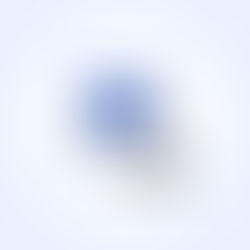New Image SEO Tips From Google and How to Implement these in Wix
The new Google Image Publishing Guidelines can help your images rank better in Google's search results and bring more traffic to your website. We explain how to implement these guidelines for your Wix website

Here's how to boost your image's visibility in Google.
1. Provide good context: Make sure that your visual content is relevant to the topic of the page. Display images only where they add original value to the page.
2. Optimize placement: Whenever possible, place images near relevant text. When it makes sense, consider placing the most important image near the top of the page.
3. Don’t embed important text inside images: Avoid embedding text in images, keep text in titles and paragraphs and provide alt text for images.
In the Wix Editor, click the image then click image settings and add the Alt Text.

4. Create informative and high-quality sites: Good content on your webpage is just as important as visual content for Google Images - it provides context and makes the result more actionable. Page content may be used to generate a text snippet for the image, and Google considers the page content quality when ranking images.
5. Create device-friendly sites: Users search on Google Images more from mobile than on desktop. For this reason, it is important that you design your site for all device types and sizes. Use the mobile-friendly testing tool to test how well your pages work on mobile devices, and get feedback on what needs to be fixed.
In the Wix Editor, switch to Mobile and make sure that relevant parts of images are visible on mobile. The visible part of an image can easily be changed by clicking on the crop tool.

6. Create a good URL structure for your images: Google uses the URL path as well as the file name to help it understand your images. Unfortunately, Wix doesn't support logical image URLs yet.
Page Title and Description
Google explains that they use a number of sources, including descriptive information in the title tags and meta tags for each page, to generate a title and snippet for the image.
In the Wix Editor, click on Page then Manage Pages. Here you see three dots in a circle next to the page name, select these. Then select page SEO. This is where you can add the title tag (called page title in Wix SEO) and meta tag (called page description in Wix SEO).

Snippets do not influence the ranking of your image but help users decide to click through or not.
Add Structured Data
Include structured data for Google Images to display your images as rich results. Structured data also plays an important role in voice-assisted search.
Google Images supports structured data for the following types:
In each of these structured data types, the image attribute is a required field to be eligible for badge and rich results in Google Images.
Schema.org has ready-made templates that you can copy and use to add structured data to your site. Search for a relevant example and replace the example content with your own content.
In Wix, you can add the relevant structured data by going to Manage & Edit Site, then selecting Tracking & Analysis. Click +New Tool and </>Custom. This is where you can copy your structured data. Make sure that you give your data a proper name and place the code in Head. Depending on whether or not the structured data is relevant to just one page or your whole site, you select All Pages or Specific Pages.

SEO Tips for Image Search
Other relevant Google recommendations are:
1. Optimize your site for speed. Images are often the largest contributor to overall page size, which can make pages slow and expensive to load. Make sure to apply the latest image optimization and responsive image techniques to provide a high-quality and fast user experience.
Make sure that you upload jpeg/jpg files to your Wix website and no png files. Screenshots are often PNG files. Export those first to jpeg before uploading them to your Wix website.
If you don't have software to compress images you can use TINYpng. The compression effect is nearly invisible but it makes a very large difference in file size! Updated after a tip of one of our readers! Another tool that compresses images even further is WebsitePlanet's Image Compressor. They claim to compress images up to 80% without quality loss.
2. Add good-quality pictures. High-quality pictures appeal to users more than blurry, unclear images. Also, sharp images are more appealing to users in the result thumbnail and increase the likelihood of getting traffic from users.
3. Include descriptive titles, captions, filenames, and text for images. Google extracts information about the subject matter of the image from the content of the page, including captions and image titles. Wherever possible, make sure images are placed near relevant text and on pages that are relevant to the image subject matter.
The easiest is to update your image file names before uploading them to Wix. Another possibility is to change the name of the image in Wix.
Go to Images in My Uploads or Add Image in the Wix Editor. Select the image you would like to rename and click Rename.

The filename can give Google clues about the subject matter of the image. In the above example, Structured Data.jpg is better than IMG00023.JPG.
4. Use an image sitemap. Images are an important source of information about the content on your site. You can give Google additional details about your images, and provide the URL of images we might not otherwise discover by adding information to an image sitemap.
You don't have to worry about creating sitemaps with a Wix website. Every Wix site contains a sitemap, which is automatically generated by the Wix server and is always kept up to date with your site’s information. You can view your sitemap by adding /sitemap.xml to the end of your domain name.
It is recommended to submit your sitemap to Google each time you publish new changes on your site. This makes it easier for Google to find all of the pages of your site and can improve the speed of Google crawling and indexing.
In order to submit your sitemap to Google, you must first verify the ownership of your domain with Google Search Console.

Would you like us to design a beautiful, functional, and relevant Wix website for you? Contact WixCreate, we will create an online presence that works for you.